To be able to download YouTube videos, you need to have a powerful video downloader in your arsenal. And that’s exactly what we are exploring in this article. Keep reading to discover ways to download video from YouTube to computer on any mobile or desktop platform.
After already establishing that YouTube is the most popular platform for online videos, it’s time to explore the ways of completing this task. Unfortunately, there’s no straightforward answer to how to download YouTube videos using the website’s functions.
Therefore, if you want to build an offline library and make sure your favorite videos are always within reach, you’ll have to use a dedicated YouTube downloader.
So, we invite you to discover a full set of tools that helps you save a YouTube video to computer.
How to Download Videos Off YouTube using Desktop Solutions
We are kicking off the list of solutions for how to download YouTube videos when using a desktop or laptop since these are the one offering the most features and flexibility. Therefore, let’s take a look at Mac and Windows solutions to copy videos from YouTube to your drive.
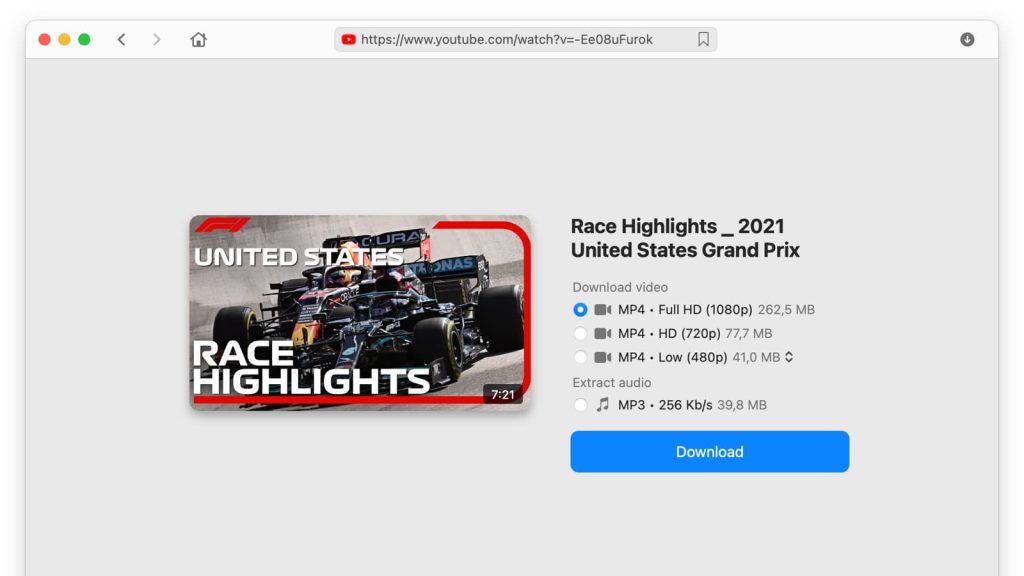
VideoDuke is, without doubt, one of the best YouTube downloaders Mac users can rely on for various operations including content from this streaming platform. It comes with a great range of features making video downloading from YouTube and hundreds of other websites a piece of cake.
Not only that you will be able to use it for video downloads, but it delivers a complete studio for video and audio content with plenty of settings to tweak your favorite files to perfection.
You can use VideoDuke to navigate YouTube directly thanks to the quick-access button and it is capable of downloading any video from YouTube to Mac. Choose from a wide range of formats and quality settings before downloading your file to make sure you get the perfect experience.
Also, don’t forget that you can use VideoDuke to download entire playlists and channels from YouTube so you don’t waste time downloading the videos one by one. You can simply build a YT playlist and then download it entirely. Another cool thing about VideoDuke video downloader for Mac is that it offers two free video downloads with all the features enabled so you convince yourself of its capabilities.
How to Download YouTube Videos using VideoDuke on your Mac:
1. The first step is to download and install the application on your Mac.
2. After the app is on your computer, run VideoDuke and click on the YouTube button after opening it – you will be able to browse YouTube freely and locate the video, playlist, or channel for download.
3. As soon as you find the video, just switch to the “Video” tab in VideoDuke and you will notice the file is already being prepared for download. This is also the place where you will find the Format and Quality settings – make sure you choose the ones you want for the final file.
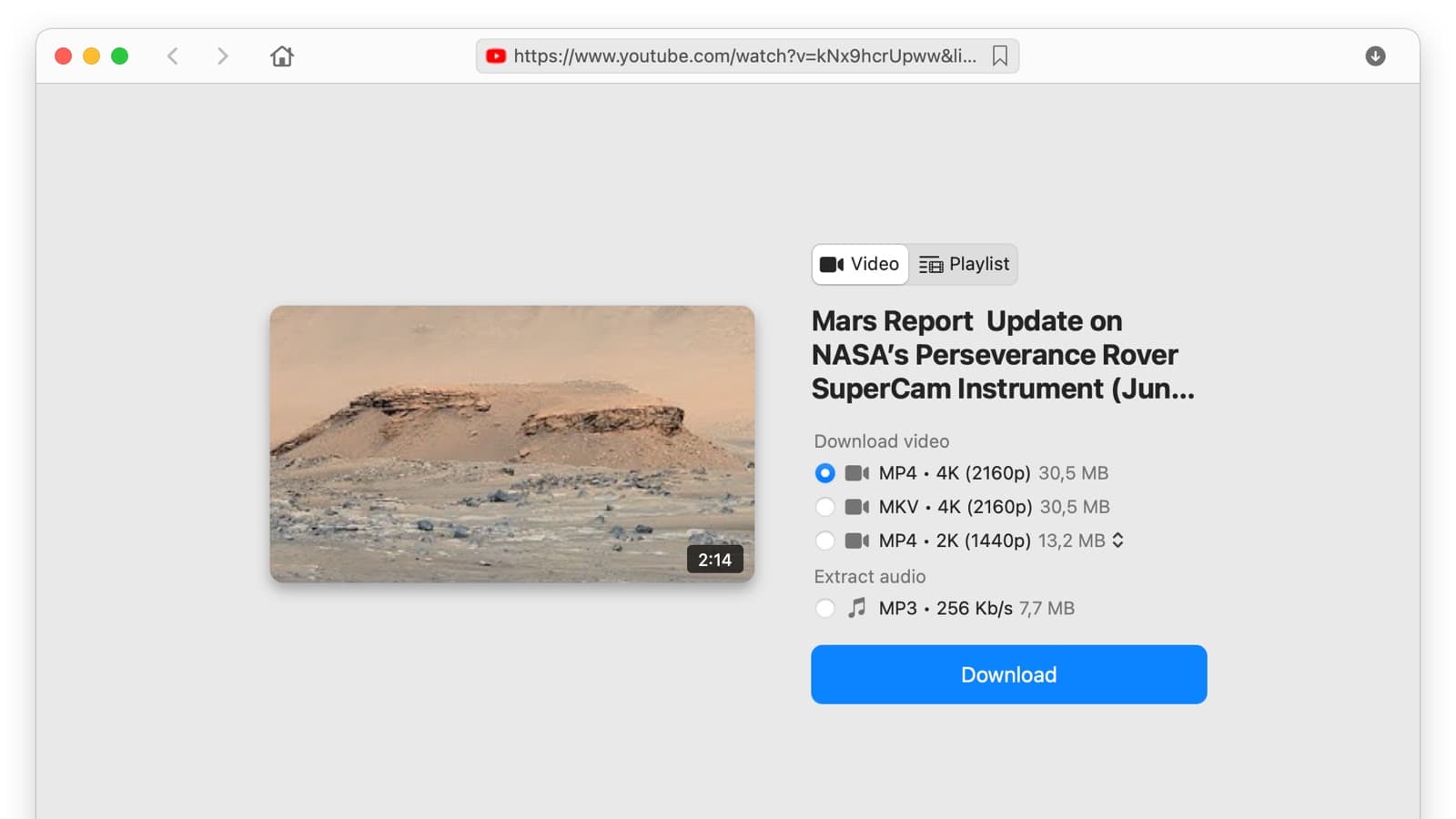
4. In case you already saved the URL for the YouTube video beforehand, you can just paste it in VideoDuke’s interface to skip step 3 altogether. You will jump straight to the downloading part.
5. In both situations – using the URL directly or navigating YouTube in VideoDuke – the video will be saved in Download -> VideoDuke. If you want to change the destination folder, you can do so from Save files to under the Preferences tab in the app’s menu.
6. No matter which method of download you go for to copy videos from YouTube, you will get the subtitles or close-captions if the original has them.
7. Apply the same process for playlists and even entire channels using VideoDuke and save videos in bulk with resolutions starting at 144p and all the way to 4K.
Windows Solution - Airy
If VideoDuke is the best answer to how to download YouTube videos on Mac, Airy is its perfect Windows counterpart. It offers a very friendly user interface and a straightforward download function for downloading videos from YouTube and many other sites as well.
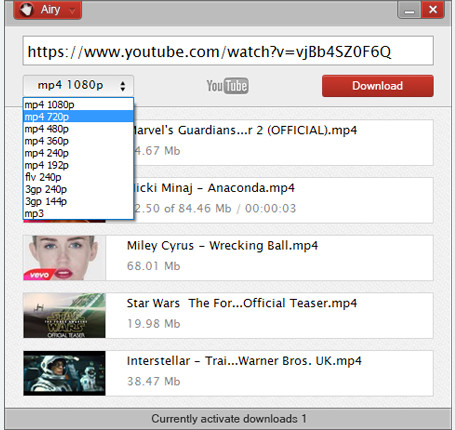
Just like VideoDuke on Mac, you can choose from multiple video formats when using Airy. The most popular like MP4, AVI, FLV, or 3GP are available among others so that you prepare the content for any platform.
Besides video downloads, Airy offers support for extracting audio from YOuTube videos, and it also comes with a browser integration so that you can easily get the videos you love.
How to Download YouTube Videos using Airy on Windows:
- Install the app after downloading it from the official website.
- Using the browser integration will give you the option to press a download button when navigating YouTube in your browser.
- Otherwise, if you want to do things through the main Airy interface, you can directly paste the YouTube URL of the video that needs to be downloaded, or navigate the website from Airy.
- Once you establish the video you want to download, click on the dropdown button and pick your format and desired resolutions.
- Click the “Download” button to start the process and your files will be saved in Downloads unless you specify a different destination when prompted.
How to Download YouTube Videos Permanently on Mobile
It’s time to switch to mobile solutions on how to download YouTube videos. And, just like we did for the desktop apps, we’re going to split them into Android and iOS.
Download YouTube Videos on Android with YouTube Downloader
Android users that want to permanently download YouTube videos on their phones can rely on YouTube Downloader to grab videos and save them on their devices. It works excellently on versions starting with Lollipop and all the way to the latest editions. All you have to do is download it and run the APK file on your Android device.
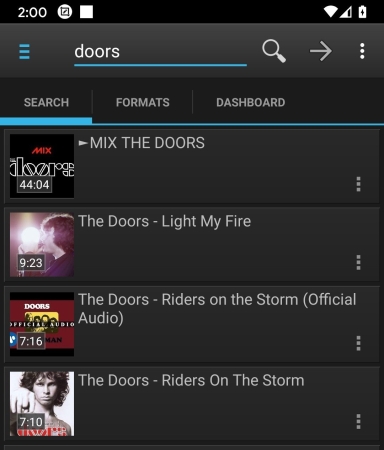
It offers bulk support as well making it ideal to get playlists from YouTube. Once it’s added to your phone, it’s time to start downloading videos from YouTube.
Here are the steps to follow to do so:
- Go to YouTube and grab the URL for the video you want to download ( you can do so by simply taking it from the browser or clicking on the “Share”button and then selecting YouTube Downloader from the list of apps).
- Once you select the desired format and resolution, you can choose to download the video on the phone or send it to a remote PC via SSH.
- Once you download the file to your device, the YouTube Downloader user interface supports other functions such as audio extractions, conversion, or file management.
- Also, you have the ability to move, copy, rename or delete the field directly on an external SD card.
YouTube Premium - Best iOS Solution for Video Download
Users may be surprised to see YouTube premium as a solution to how to download YouTube videos on iOS devices. However, this is one reliable solution to save your favorite media content. Keep in mind that the downloads will not be permanently available on your device, unless you connect to the Internet now and then for the app to refresh its downloads.
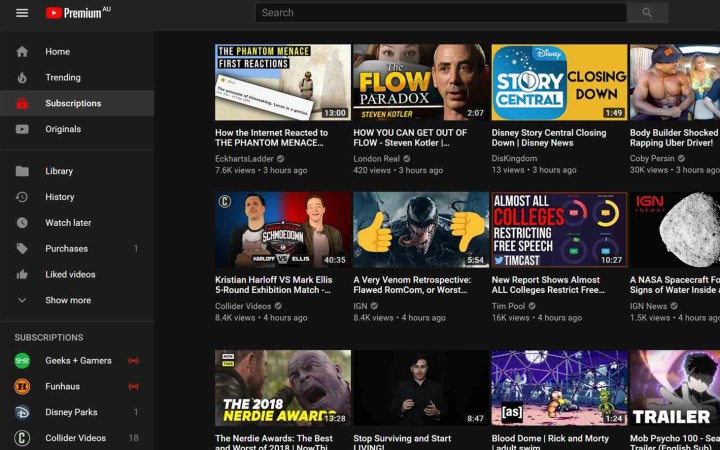
It’s the only solution that uses the original YouTube app for iOS and using it is really simple.
- Install the YouTube app and upgrade to the Premium account.
- Navigate to the video you want to download and press the “Download” button below the player.
- One the download is finished, the “Downloaded” icon will be visible.
- Access your downloaded files by going to Library tab.
- Keep in mind that, by default, YouTube Premium only downloads files on Wi-Fi connection. To change to all connection types, you need to access your Account – Settings – Library & Downloads – Download Connection – and select “All connection types”.
How to Download YouTube Videos using Exclusively Browser Solutions
Finally, we’re analyzing the solutions YouTube users have to download their favorite videos without installing additional apps on their computers or mobile devices. So, no matter if you want to find out how to download YouTube videos Mac, or you’re using Windows, these suggestions will work on all platforms.
Browser Extension Solution - VideoDuke
Yep, it’s VideoDuke once again. The browser extension offered by this downloader does an exceptional job with the most popular browsers. So, no matter if you are using Safari, Chrome, or Firefox, you can count on VideoDuke’s browser extension to get the job done.
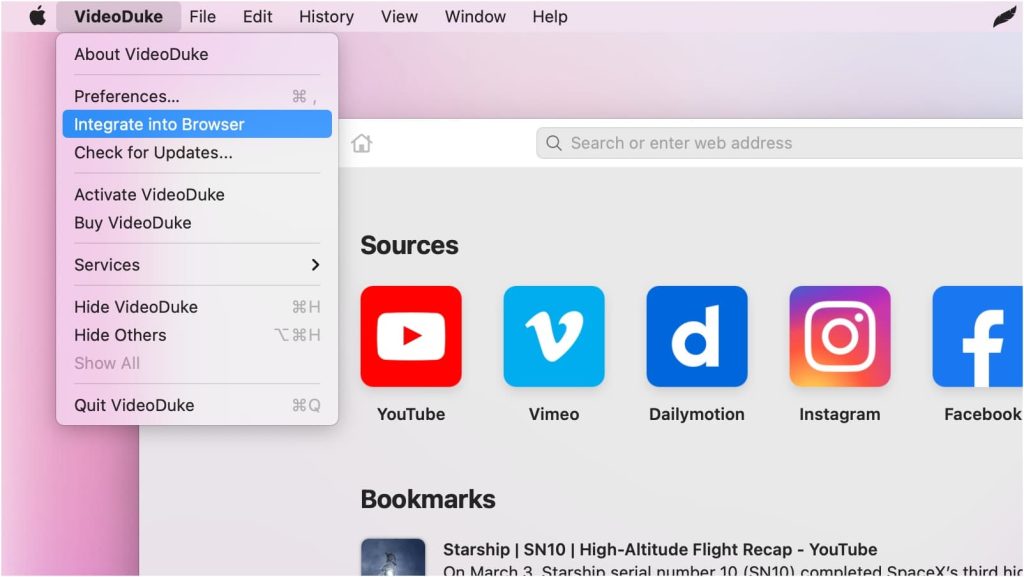
It offers most of the features the standalone app delivers and you will be able to juggle YouTube videos as you wish. Download them to your device, change the format, extract only audio from YouTube, and many more.
Here are the steps you should follow to use VideoDuke’s browser extension to get videos from YouTube:
- To use the VideoDuke browser extension you need to install the app first.
- Click on “Integrate into Browse” and you will be given a link that needs to be added as a bookmark.
- Next, go to YouTube and search for the video you wish to download.
- Click the bookmark you created earlier and you will be able to save the video with ease.
- Just like with the main app, you are able to switch between Simple and Advanced modes, depending on what you need to do.
100% Online Solution - Clipconverter.cc
Here’s a downloader that you will be able to use online from one end to another, without downloading any install pack or adding anything to your computer. Sure, it may not offer the full list of functions that you get from standalone apps such as VideoDuke, however, it’s very convenient.
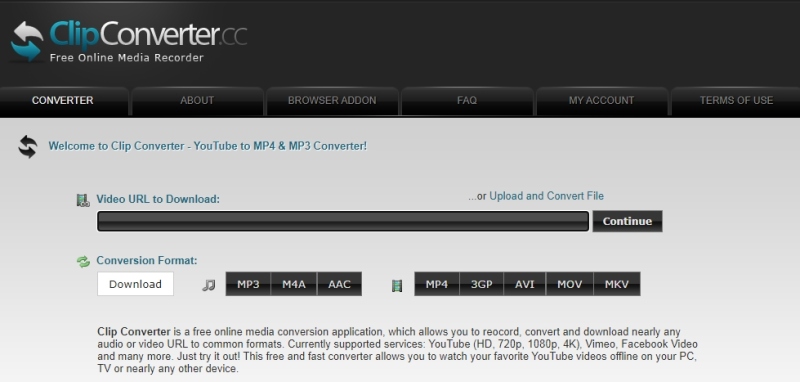
So, if you want to quickly download a YouTube video and save it on your computer without any other previous steps, a website like Clipconverter.cc is the best solution. You can still choose the file format from most popular video formats and tweak the resolution a bit so you get a great viewing experience offline.
Curious how to download YouTube videos with Clipconverer.cc? Check out these simple steps:
- Grab the YouTube video URL in your browser.
- Access Clipconverter.cc and paste the link in the “Video URL to Download” field.
- Click Continue and the URL will be analyzed immediately.
- Before clicking “Download” select the desired format and quality. You get some default values for every video you paste that are usually the best fit in case you don’t want to lose time choosing them manually.
- Hit “Start” to begin the download and save the file to your computer once the download is finished.
Legal Disclaimer on How to Download YouTube Videos
Downloading content from YouTube is clearly not against the law. However, the platform has a policy in place to protect the copyright content on its website. This means that you can find yourself in trouble if you download public content. So, if you do want to download publicly available YouTube videos, you should do so only for personal use.
If you want to share it with someone else, it’s best to just use the YouTube URL to do so. It keeps the platform happy and you avoid going against their Terms of Service. On the other hand, as long as you download that video to get the audio from it and add it to a playlist for your car, or your iPod when you’re out running, there’s nothing to worry about.
Another way to download videos from YouTube and avoid clashing with their policy is to use your account. The best way to do it is to upload the video on your channel first and then download the clips from there with ease. This way, since it’s uploaded on your personal channel, you won’t have to worry about copyright laws or anything like that.
Conclusion
Now you have all the available tools to download YouTube videos on your device, no matter if you’re using a Mac, a Windows device, or mobile gadgets running on Android or iOS. We included all the needed information for you to check out every tool and decide which one is the best for your needs.
If you’re not sure what to pick and you need one final conclusion about the best YouTube downloader, our pick is definitely VideoDuke. The fact it came up twice in different categories supports that. Plus, there’s the long list of features, two operating modes, and two free videos with all features enabled that makes it a top pick.
Frequently Asked Questions
Of course, you can get videos straight from YouTube with a series of downloaders and tools. If you want an app dedicated for Mac, VideoDuke is the best YouTube downloader. Plus, it comes with a browser extension as well that you can use to simplify the process even further.
VideoDuke offers two free downloads for users that want to test its downloading capabilities. Also, if you only need to download one video, it’s the perfect solution to do so without paying a cent. You’ll get all the features so you get the perfect file on your drive. You can even convert YouTube to MP3 if needed.
Depending on the operating system you’re using for the phone, there are several solutions available to download YouTube videos. On Android, you can use YouTube downloader for an excellent experience. There’s also the option of using YouTube Premium, something that iOS users can try as well. Or, you can just use a website like Clipconverter.cc to get the job done on mobile.
After checking out all the features offered and comparing the settings offered by all downloaders available, VideoDuke came out on top in every aspect analysed. Therefore, recommending it as the best software to download YouTube videos is the natural thing to do.
