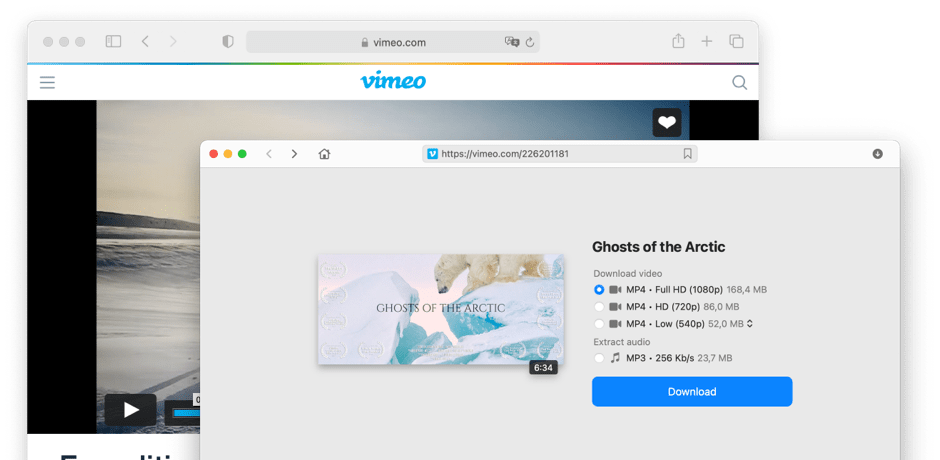How to download Vimeo videos on Mac
VideoDuke is a simple Vimeo downloader that takes moments to use. Once installed, all you need to do is follow a few simple steps, and you’ll be able to get the content you want delivered straight to your downloads folder. We’re going to look at the steps you need to follow to download your preferred Vimeo videos.
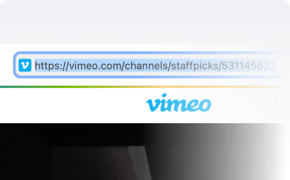
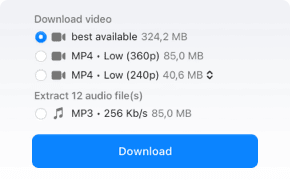
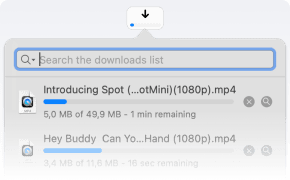
Vimeo downloader for Mac users
VideoDuke is the best tool to download Vimeo videos Mac users can enjoy offline. The simple mode provides you with the bare basics. All you need to do is paste in the link to the page containing the content you want.
You get your choice of a number of different formats, as well as different resolutions depending on exactly what you need. Once you’ve made your choices, simply hit download to send the content straight to your downloads.
Download video from Vimeo and other files you need
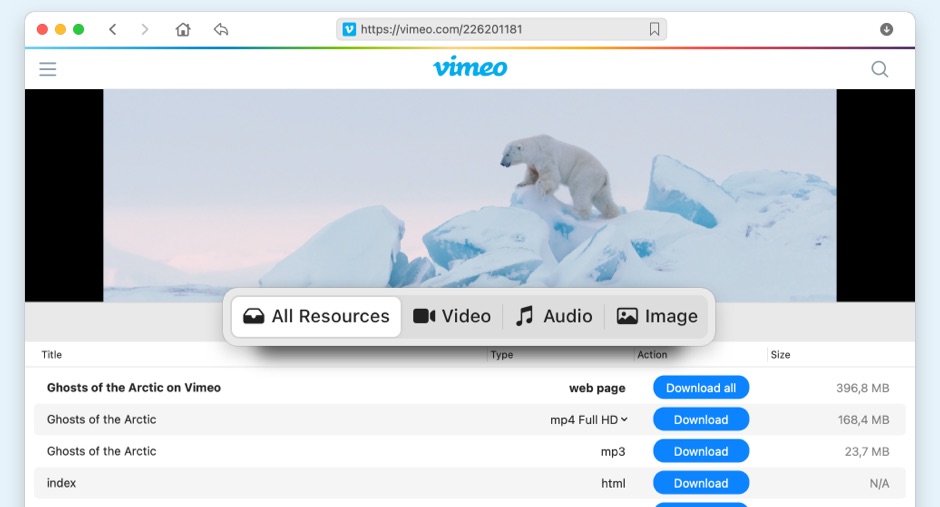
Get even more out of Vimeo downloader for Mac
Download videos from Vimeo and other video hosting websites
VideoDuke allows you to download video from Vimeo Mac compatible, but it can be used for a lot more. VideoDuke can take you straight to the biggest streaming sites and social media platforms in the click of a button. Take your pick of film, music and other media from all the most popular online sources.
* Problems that may arise while downloading online videosFAQs concerning Vimeo video downloader Mac
VideoDuke is the ideal tool for downloading Vimeo to MP4. It only takes a few seconds, and is entirely customisable. All you need to do is install VideoDuke, copy the page link into the box, and download.
VideoDuke allows you to pick the file type, as well as the quality of the download, in case you need to save space. Once downloaded, the video will be available in your downloads folder.
There are a number of options for a free Vimeo downloader Mac users can utilise. However, many of the extensions available are unreliable, and potential sources of malware and viruses.
VideoDuke is 100% trustworthy, and the free version lets you download two videos so you can find out what it’s capable of. The advanced version allows you to download as many videos as you want, from a wide variety of different sites.
As with most content shared on the internet, simply downloading is absolutely fine. By sharing a video online, the content owner is effectively allowing anyone to view it.
However, if you plan on sharing other people’s content, it’s more of a gray area. If you post someone else’s content, you may be breaching copyright rules, but it’s completely fine for you to download Vimeo videos for yourself.

Submit your email address to get link for quick download and get started!