If you are looking for a Vimeo downloader for Mac or other devices, we are going to show you how to save videos from Vimeo on any platform. Let’s take a look at the various available options.
Downloading videos from Vimeo lets you watch the content even when you don’t have an Internet connection. You can collect the videos you want to watch using your home WiFi and then view them whenever you want. It can save you a lot of time and money that would be spent using your data plan to get the videos.
We are going to show you how to save videos from Vimeo on any platform. You can easily obtain the videos you want from any operating system or mobile device with Vimeo video downloader. Let’s take a look at the various available options.
Save Vimeo video to Mac with VideoDuke
VideoDuke is a Vimeo video downloader for machines running the macOS operating system. The app streamlines the process of getting videos from the site, allowing you to build up a substantial library of content for offline viewing at your convenience.
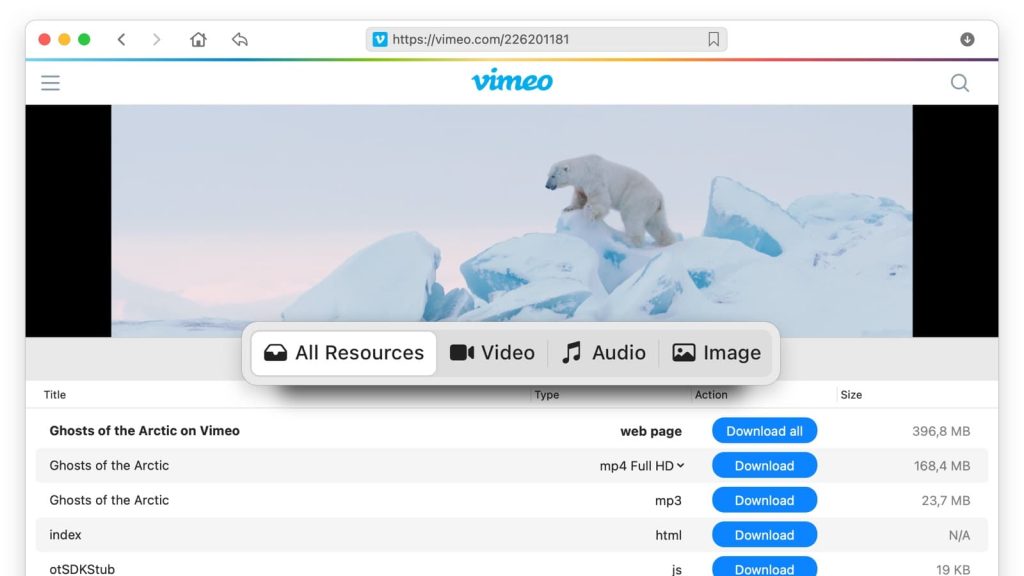
VideoDuke is a Vimeo video downloader for macOS. It allows you to expand your media library with content from popular social media and video hosting websites, such as YouTube, TikTik, Vimeo, Dailymotion. This is easy with the help of features like bookmarks, quick access buttons, and history search.
VideoDuke downloads more than videos! With the use of the Advanced mode, you can also save any resource found on a webpage. And you can even convert a video file to audio, if you want to.
This video downloader for Mac has a free trial, allowing you to download 2 files before you buy it. It’s easy to use, too! Just follow these steps:
1. Download and install VideoDuke.
2. Go to Vimeo and find a video that you like.
3. Copy the video’s URL and launch VideoDuke.
4. Paste the URL into VideoDuke’s search tab and click on the Search button.
5. The app displays your selection in the Video tab so you can verify it is the file you wanted.
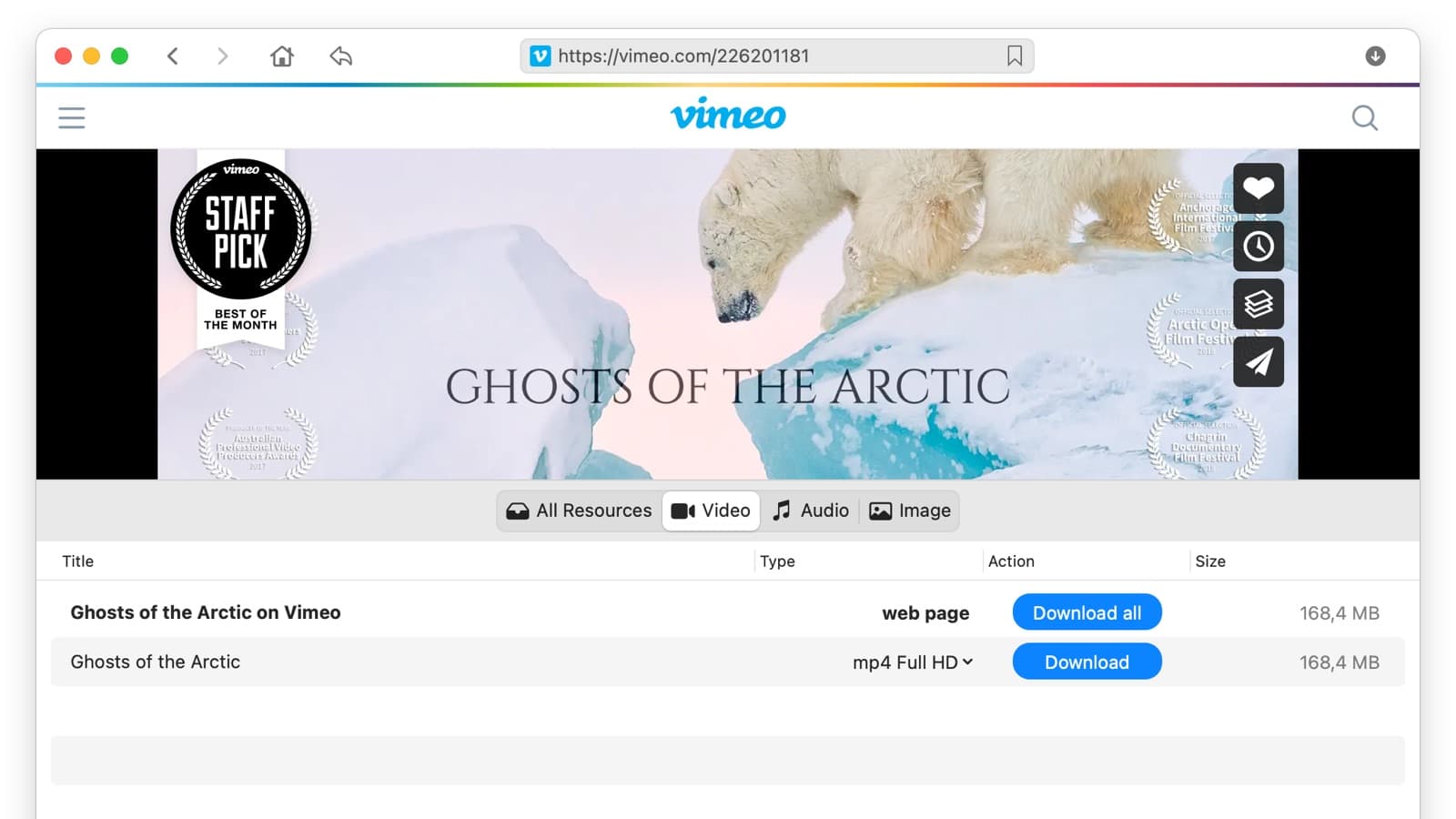
6. Press the Download button and the video will be copied to VideoDuke’s download folder.
VideoDuke can also download all of the images and other files related to the chosen video. If you like to download videos, Vimeo is not the only supported site. You can access over 1,000 video hosting sites with VideoDuke, allowing you to download just about any content you want.
4K Video Downloader - Download Vimeo videos on Windows
VideoDuke does not run on the Windows OS, so users of that platform will need a different solution. The 4K Video Downloader application lets Windows users save online Vimeo content so it can be viewed offline or shared at any time. HD and virtual reality content can be directly downloaded to your Windows computer, and an in-app proxy lets you bypass download restrictions set by your Internet provider. You can use the tool’s smart mode to apply customized settings to all of your downloads.
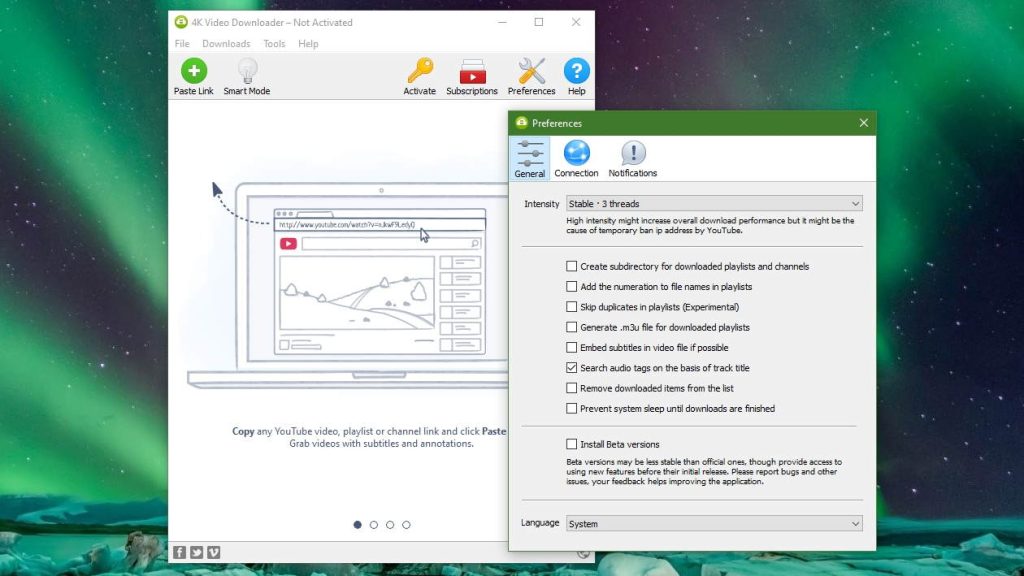
4K Video Downloader features a user-friendly interface that makes it easy to download a video with just a few clicks. You can try the app for free to see if it works for you. Following is an overview of the downloading process using the 4K Video Downloader app.
- Download and install 4K Video Downloader on your machine.
- Launch the program on your PC.
- Go to Vimeo and find the video or other content you want to download.
- Copy the selected video’s URL.
- Paste the link to the URL into 4K Video Downloader.
- Select the video or audio format you want to use and press the Download button.
- Click Show in folder to find your downloaded video.
Online Solutions for Downloading Videos From Vimeo
It’s possible to download the Vimeo content you want using an online tool. Here’s how to download Vimeo videos to Mac or Windows computers using two different online solutions.
Vimeo downloader
A dedicated Vimeo downloader is available at savethevideo.com. It features a simple way to download a video from the site without the need to install any software on your computer. Some users might prefer this method, especially if they only want to download an occasional video and don’t want to bother with downloading and installing a program, or those who want to download content straight to their mobile device.
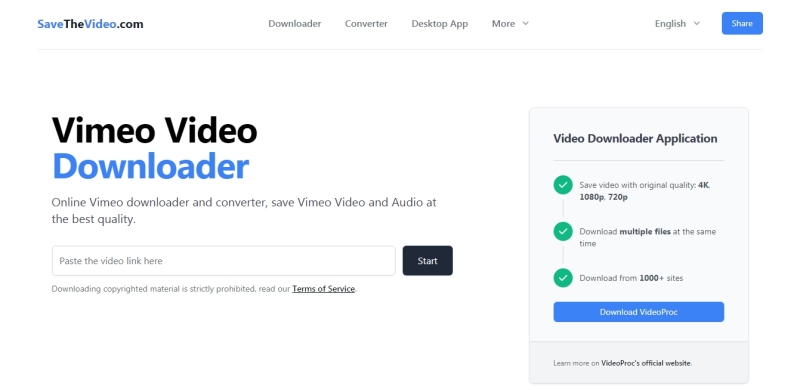
The site offers an extremely simple interface that just requires you to:
- Copy the URL of the Vimeo video you want to download.
- Paste the URL into the box above the Download button.
- Click the Download button.
- Select a storage location on your computer to save the video.
The site asks you to accept their terms of service which specify that you cannot download copyrighted material before proceeding with your download.
KeepDownloading
KeepDownloading is a fast and easy online service that can download videos from multiple different hosting sites. The service is free and enables users to create a large library of videos from diverse sites that can be viewed or shared offline at any time. KeepDownloading features a simple interface and downloading procedure that makes it easy for any user to download content to their PC.

How to Save Videos From Vimeo using your Browser
Use the following steps to download Vimeo videos with this tool.
- Copy the link to the Vimeo video you want to download.
- Paste the link into the video downloader.
- Click the Download button.
- Select the format in which you want the video to be downloaded.
- Go to the Download folder and grab your video.
These online solutions are great for users who only need to occasionally download a video.
When Tumblr videos not loading on a page, just download them
You can download Vimeo videos directly from your browser. This can be done using a browser extension or through native features built into the Vimeo site. Let’s look at using a browser extension first.
VideoDuke
VideoDuke is not just a standalone Vimeo downloader. It can also be used as an extension in Safari, Google Chrome, and other popular browsers. Use the following steps to integrate VideoDuke into Safari and easily download Vimeo content to your Mac.
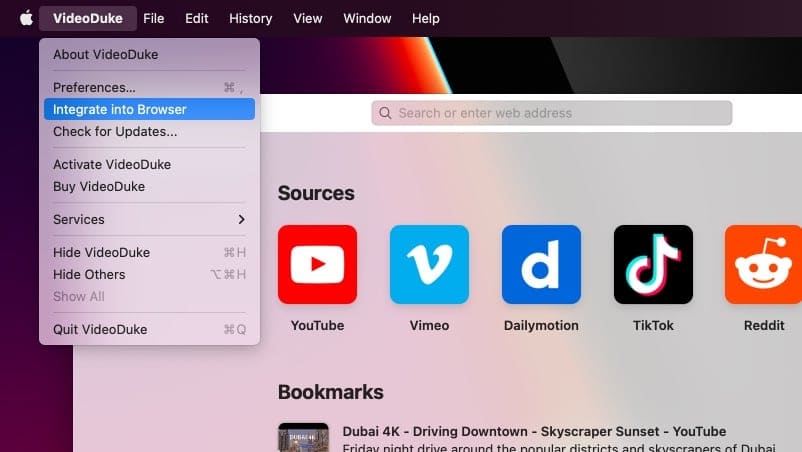
- Download and install VideoDuke on your Mac.
- Click the Integrate to Browser button and drag the quick link that is displayed into the browser’s bookmark bar.
- Navigate to the Vimeo page that contains the content you want to download.
- Click the VideoDuke download button that is located in the bookmarks bar to copy the video to your computer.
Integrating VideoDuke with your browser streamlines the downloading process and ensures that you can quickly start downloading content as soon as you discover it.
Downloading directly from Vimeo
Some Vimeo videos can be downloaded directly from the site without any software at all. But not all videos can be downloaded using the following procedure. If the video you are interested in can be copied, it will have a Download button that appears below the video player.
If the file can be downloaded, click the Download button and you will see a menu with download options. There may be more than one version to address the needs of mobile users. Use the following steps to save the video on your computer.
Windows users – Right-click on the link and choose Save as or Save target as.
Mac users – Hold down the Control key on your keyboard and click the link, then choose Save link as or Download linked file.
Users can choose not to allow their content to be downloaded, and you need to be a Plus, Pro, or Business member if you want to let your content be downloaded from the site.
Conclusion
If you need to know how to download Vimeo videos, Mac users should check out VideoDuke. It’s a flexible and convenient method of building a library of videos for Mac and MacBook users so they can be enjoyed offline wherever you are. The tool also supports downloading content from over 1,000 other video hosting sites.
We have also offered solutions for Windows users and online services for the occasional video download from your mobile device. One of the solutions discussed above should solve any issues you are having with saving Vimeo content for offline use.
Frequently Asked Questions
Yes, you can. Videos can be downloaded from Vimeo using third-party best Vimeo video downloaders like VideoDuke, using online services, or directly through the site itself.
Yes, it is legal to download videos from Vimeo. Subscribers to the site can choose to allow other users to download content or restrict it. If the download button is present, you can be sure the file can legally be downloaded.
You can download Vimeo videos for free by using an online service as described above. They let you download content without installing any additional software. Another option that allows Mac users to download two videos is to download a trial version of VideoDuke.
Using VideoDuke’s Advanced mode lets you customize download parameters and choose the format in which you save the video. You can easily save the content in the mp4 format.
