If you’re wondering how to download videos from any website, keep reading. In this article, we will explain how to download videos on almost any platform. We’ll also provide step-by-step instructions for the most popular platforms, to help you get started downloading videos quickly and easily.
How to download videos: complete tutorial
Streaming videos online is great – but what if you don’t have the Internet? You might be traveling without Internet connectivity, or in a remote location where there’s no Internet. In cases like these, how do you watch videos? You can download them using a video downloader for Mac or for other devices to watch offline later.
The good news is, it’s possible to download videos on almost every platform including on iOS and Android devices and on your desktop computer.
How to download videos on desktop
VideoDuke is a video downloader for Mac that’s easy to use, even for beginners. You can download almost any video from sites like YouTube, Dailymotion, Vimeo, TikTok, and more using VideoDuke.
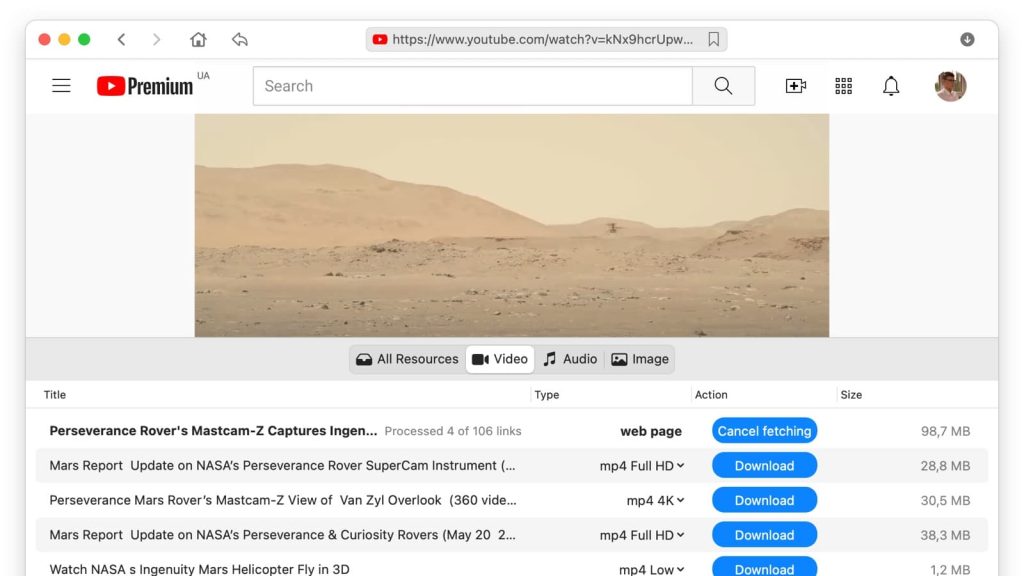
Mac solution - VideoDuke
As well as videos you can download album art, MP3 audio, closed captions and almost any other files associated with the video.
VideoDuke has two modes, Simple and Advanced. Simple mode makes it quick and easy to get started downloading videos in just a few seconds, without having to adjust settings for quality, format, etc.
Advanced mode lets you adjust settings as well as downloading other files associated with videos, such as animations, graphics, scripts, closed captions, and more. You can even grab MP3 files from videos, if you just want the soundtrack. VideoDuke is designed for use on Mac, but there are other apps available that can help you download videos on a Windows device.
Just follow our simple step-by-step guide to get started downloading videos:
- Download and install VideoDuke on your Mac.
- Navigate to the website where the video you want to download is posted. Then copy the URL.
- Launch VideoDuke and paste the link into the search box.
- VideoDuke will automatically prepare the video for download.
- You can select the format and resolution you would like.
- Then click Download.
Your downloaded video will be stored in Downloads -> VideoDuke by default. To change the folder, you can go to Preference -> Save files to and select where you’d like to save videos.
Windows solution - VLC Player
VLC Media Player is a video downloader and open source cross-platform video player for Windows, Mac, iOS, Android, and Linux. The app is free to download and plays most multimedia formats as well as DVDs, CDs, and more. You can also save and download online videos to your computer.
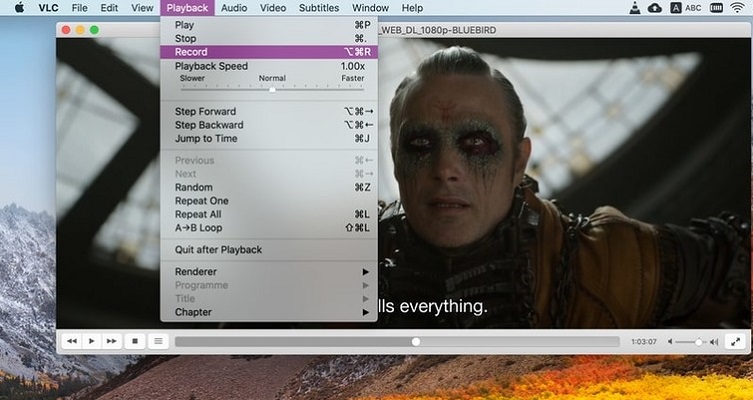
If you’re wondering how to download movies and videos using VLC Media Player, here is the step-by-step guide to follow:
- Download and install VLC Media Player on your Windows computer.
- Launch the software.
- Go to Media -> Open Network Stream.
- In your browser, navigate to your video on whichever site it is hosted on and copy the URL.
- In the VLC interface, paste the link into the box on your screen where it says Please enter a network URL.
- Click on the arrow next to the Play button to open a dropdown menu. Select Stream.
- The software will now show you the source format. Click Next.
- In the Destination Setup screen, select File from the menu next to New destination, then click Add.
- Click Next.
- Select Browse in the Save File dialog box, then select where you would like to save the downloaded video on your PC. Then type in a name for your file and click Next.
- On the Transcoding Options screen, ensure that Activate Transcoding is checked. Then select Video – H.264 + MP3 (MP4) from the dropdown menu and click Next.
- At the bottom of the next page (Option Setup), click Stream to start the download.
- The video will be finished downloading once the Video progress bar reaches the end.
As you can see, using VLC Media Player to download video is a little more complicated than using software like VideoDuke video downloader for Mac! You’ll find your downloaded video in the destination folder you specified in Step 10.
How to download video clips on mobile
Android solution - Video Downloader
Video Downloader is a free app for Android devices that lets you easily download videos from the Internet to your Android phone or tablet. The app auto detects videos so they can be downloaded with just one click – and it works fast.
It supports a huge range of download formats like MP4, MP3, M4a and more, and it has a built-in player for watching videos offline. There’s even an in-built browser to make it easy to search for videos from within the app.
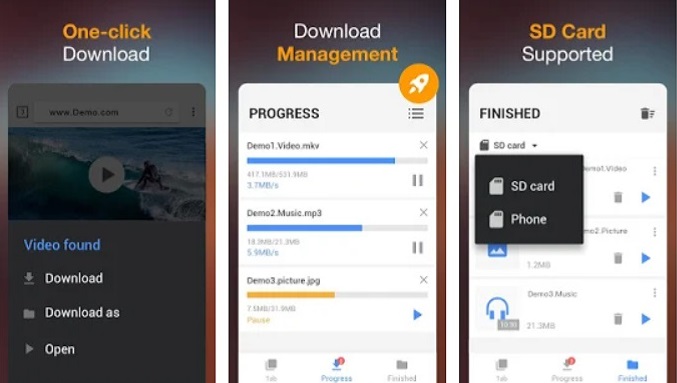
It couldn’t be easier to use Video Downloader to download videos on your Android device. Just follow the below step-by-step guide:
- Download Video Downloader on your Android device.
- Once the app is installed, launch it.
- Use the built-in browser to search for your video.
- Video Downloader will auto detect videos on the page.
- Tap the download button.
- Choose which video you want to download.
- The video will be downloaded to your device.
It’s that simple! You can choose to save your files to your device or to an SD card.
iOS solution - iDownloader
You can use iDownloader to download videos on your iPhone – and you can use it to download other files too, like photos and music. The app is a super-fast video downloader that supports unlimited downloads, and it’s free.
Failed or interrupted downloads automatically resume, and multipart download ensures your files are downloaded as fast as possible.
There’s a scheduling tool, so you can schedule your downloads to start at a convenient time – for example overnight, when nobody else is using the Internet.
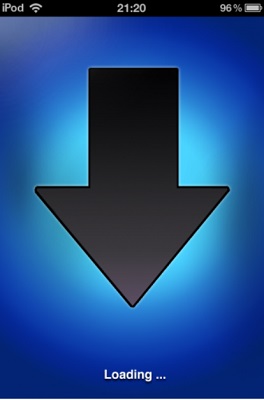
To use iDownloader, just follow our handy step-by-step instructions:
- Download and install the app from the app store.
- Launch iDownloader on your iPhone or iPad.
- Use the in-built browser to navigate to the website where your video is located.
- Tap the video and hold.
- A link to download the video appears.
- Tap to start the download.
It’s that simple. There’s even an in-built FAQ that will help you if you get stuck using the app.
How to copy videos in browser
Extension solution - VideoDuke
Browser extensions are small software modules that are used to customize your web browser. Video downloader browser extensions plug in to your browser – whether that’s Chrome, Firefox, Safari, or another browser – and allow you to download videos through your browser, without launching separate software.
The VideoDuke extension is easy to use and works with all popular browsers. Once it is installed, you can use it to quickly download videos from your site of choice such as YouTube, Vimeo, Dailymotion, or almost any other site. It can also be used to download music, photos, and more.
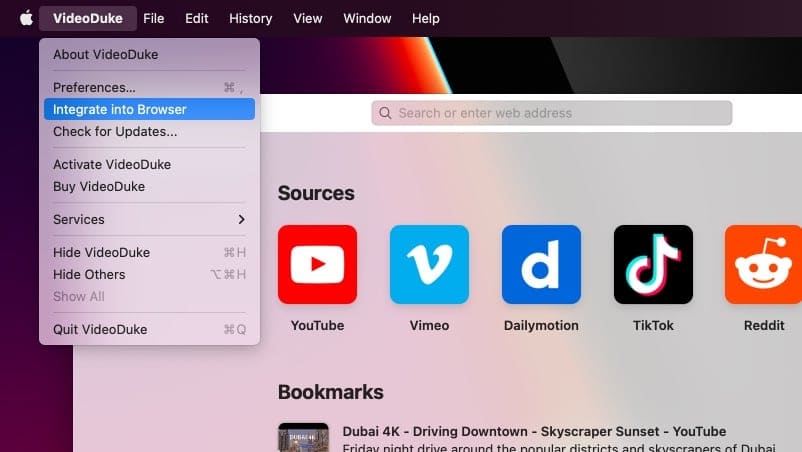
Follow our handy step-by-step instructions to use the VideoDuke browser extension to download videos:
- Download and install VideoDuke on your Mac.
- Select Integrate into Browser, then drag the quick link to the Bookmarks bar.
- Navigate to the website where your video is located.
- Click the VideoDuke Download button in the Bookmarks bar.
- That’s it! Your video will start to automatically download.
With the extension you can still choose between Simple mode, to quickly download and save videos, or Advanced mode, which lets you choose the video format and resolution as well as adjusting other preferences.
Online solution - Clipconverter
Clipconverter.cc is an online solution for downloading videos. It’s free to use and you can record, download, and convert almost any video or audio URL to a wide range of common formats.
You can use Clipconverter.cc for ripping videos from YouTube, Vimeo, and many other popular sites so you can watch videos offline on your phone, tablet, TV, PC, or any other device. Beware though that Clipconverter.cc does have pop-up ads, which can be irritating when you’re trying to download videos.
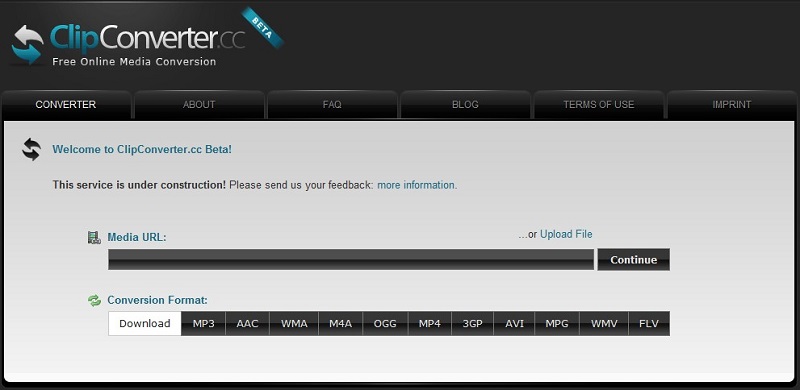
If you’re wondering how to rip videos from YouTube or any other site using Clipconverter.cc, you can use our handy step-by-step guide, below:
- Navigate to Clipconverter.cc.
- In a new tab, navigate to your video and copy the URL.
- Paste the URL into the Video URL box on Clipconverter.cc and click Continue.
- Choose your format and quality or stick with the default options which work for most videos.
- Click Start at the bottom of the screen to start the conversion.
- Once the conversion is finished, you can click Download to download your file.
Privacy and copyright issues of downloading videos
It’s important to be aware of copyright law and website’s privacy policies when using one of the best video downloaders to download videos to your device. Some sites require you to be registered to download videos, while others only let you download videos you created yourself.
Be careful too if you’re downloading movies or music online, as copyright law may apply, particularly to recent releases. When using software to download videos online, you are responsible for their proper use and abiding by the appropriate privacy policies and copyright laws that apply in your country.
Three of the most popular websites to download videos from include YouTube, Dailymotion, and Vimeo. Let’s take a look at each:
YouTube
YouTube is the most popular online video sharing platform in the world. You can access YouTube on computers, tablets, and mobile phones to watch, share, download, and upload videos as well as liking and commenting on them.
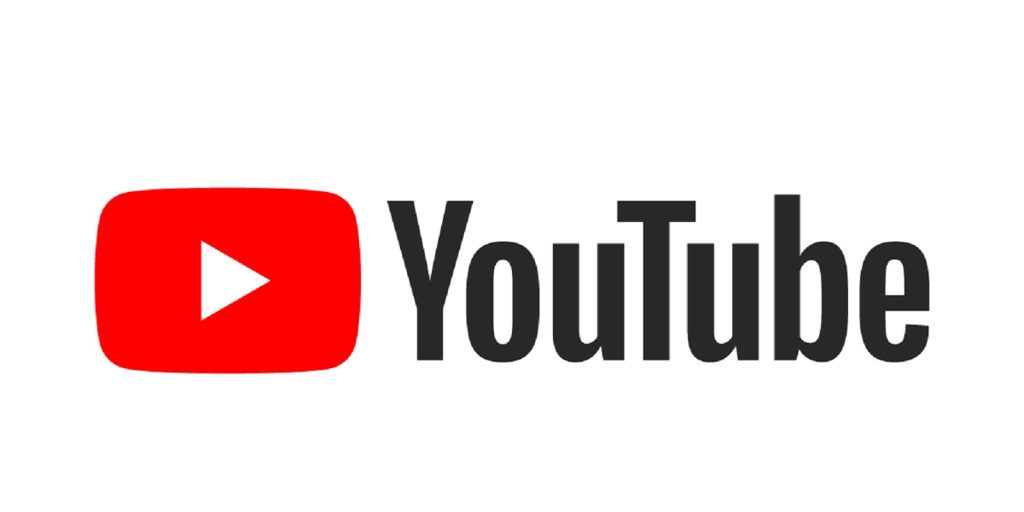
Dailymotion
Dailymotion is the second-largest video sharing platform and one of YouTube’s biggest competitors. On Dailymotion you can watch, share, download, and upload videos with ease.

Vimeo
Vimeo is a popular video sharing platform that allows video uploading, downloading, watching, and sharing, as well as live streaming. It’s free to use but you can also upgrade to paid membership.
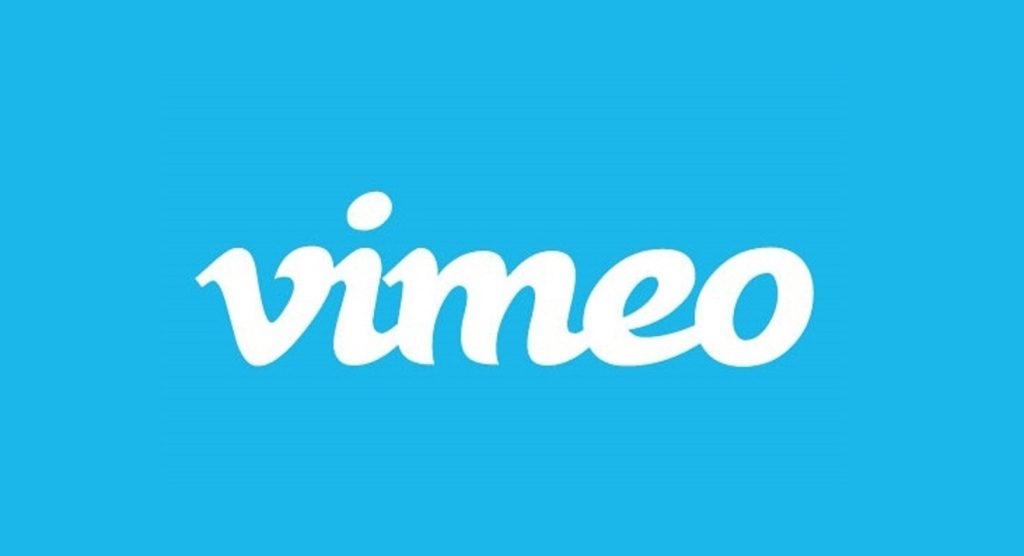
Conclusion
When it comes to the question of how to download videos on Mac, we’ve covered a lot of different ways to do so.
However, some of these are more difficult to use than others. We think that VideoDuke is the easiest, most convenient software to use for downloading videos from YouTube, Dailymotion, Vimeo, or any other video sharing site.
It’s easy for beginners to use thanks to Simple mode, and more expert users can utilize Advanced mode to set preferences that suit their requirements.
Frequently Asked Questions
You can use a video downloader like VideoDuke to download a video from the Internet. It’s the best decision for how to download movies from the Internet. There are also free online solutions and apps that you can use to download videos to your Windows PC, or iOS or Android device.
You can download video from video sharing sites like YouTube, Vimeo, Dailymotion and many other popular sites. In fact, you can use a download app like VideoDuke to download from almost any site.
When it comes to how to download videos from website Mac, you can download your first two videos for free with VideoDuke – if you want to keep using the software, you’ll need to purchase it. Alternatively, there are free online video downloading sites like Clipconverter.cc that you can use, although these often have ads and are not always reliable.
We believe VideoDuke is one of the best video downloaders for Mac. It’s simple to use, offers a choice of Simple and Advanced mode for users of all levels, and allows you to download not only videos but also MP3 audio tracks, closed captions, album art, and other files associated with a video.
