Do you often watch movies online? But what if you have slow Wi-Fi or no Internet access at all? In this case, you will need a video downloader to help you download your favorite movies for offline viewing. Let's take a look at the possible ways to save movies to Mac and Windows computers.

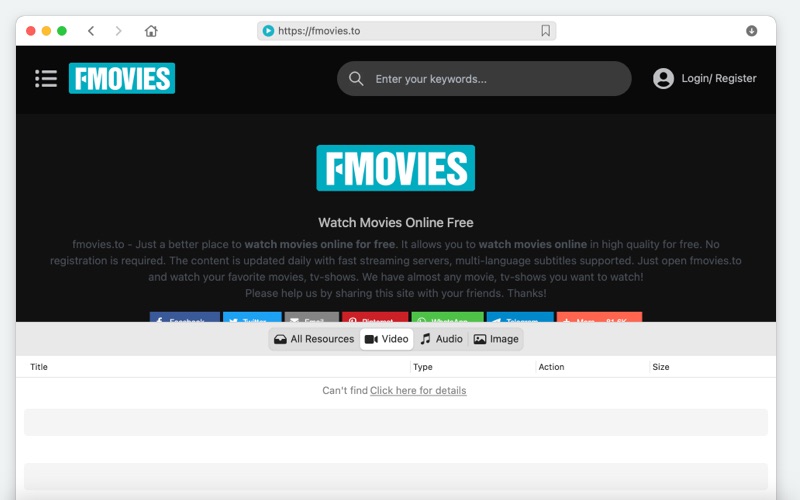
The lockdown from the pandemic has only made movie downloads more important. People staying home have been spending more time on the computer and using online entertainment like movies, which meant Internet was slower than usual.
Rather than dealing with the frustration of streaming a movie that keeps stopping to buffer because of Internet issues, it’s better to use video downloader Mac solutions and save your favorite movies offline to watch at your leisure without interruption.

VideoDuke is an app designed to make it simple to download movies to Mac with just a few clicks. It has features like built-in browsing, one-click downloads, browser integration, and an Advanced mode to download all video media you need.
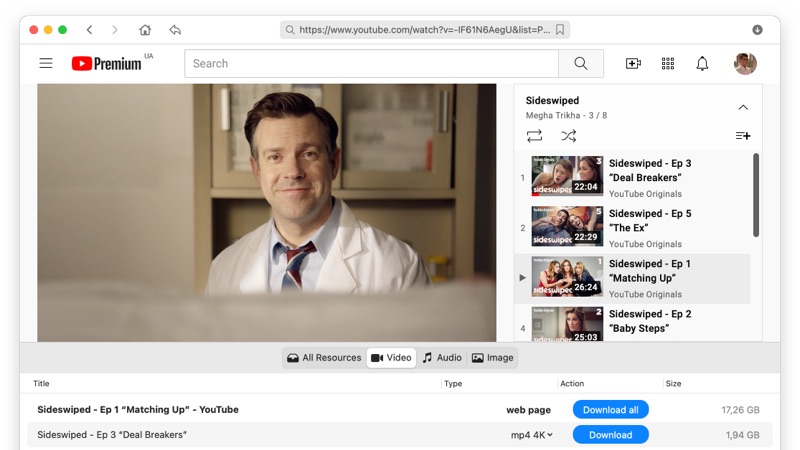
With its user-friendly interface and easy installation and set up, VideoDuke makes it possible for anyone to build a movie collection on Mac to watch whenever and wherever you want. What's more, VideoDuke comes with an option of extracting MP3 so that you can easily get audio from any movie.
Best of all, you can download movies in the background while you keep using your computer for everything you need, making it even more convenient for saving downloads. Find movies and videos from thousands of websites including YouTube, 123movies, Metacafe, Dailymotion, TikTok, and many more.
To start using VideoDuke and saving movies, follow these simple steps:
Select the video resolution and output format you prefer for your download, choosing from 180p to 8k and MP4, MOV, and FLV. Then hit Download.
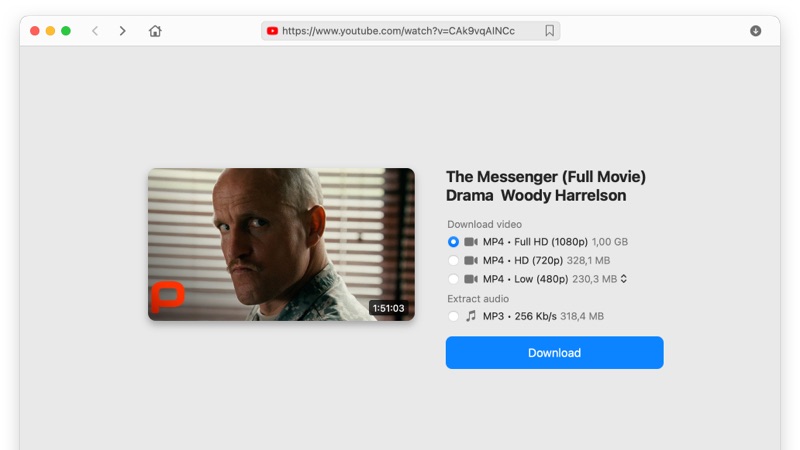
With VideoDuke you can use the Simple mode to download a video with one click, or try Advanced mode to access all files and media connected to the video you want like audio files, images, album art, captions, subtitles, etc. VideoDuke video downloader Mac offers users secure, high-quality downloads in an app that is easy for anyone to use.
VLC is a media player and video downloader for Windows. If you want to know how to download movies on PC, this is a free and widely used multimedia player and converter. Millions of PC and Windows users rely on VLC as their default media player to watch movies, videos, and even listen to music on the computer.
You can even save movies from YouTube and Google Play on VLC so long as the content is not copy protected. Keep in mind, though, that VLC downloads can be slow, so allow time for downloading before you need to watch the movie or video you want.

To download movies with VLC media player on Windows, follow these simple steps:
If you are downloading videos and movies for recreational viewing on your personal computer, you need to be aware of issues related to legality or copy-protected media. If you are viewing movies that are not protected or download prohibited, there is nothing to be concerned about, especially if you are wondering how to download videos or media from websites that are open to downloads or provide free content this way.
One such website is The Internet Archive that has a catalogue of free media that anyone can watch and save offline without worry.
Another similar website is Free Movies Cinema that collects movies for watching from across the Internet and compiles them in one website that you can peruse by category to find the movie you want.
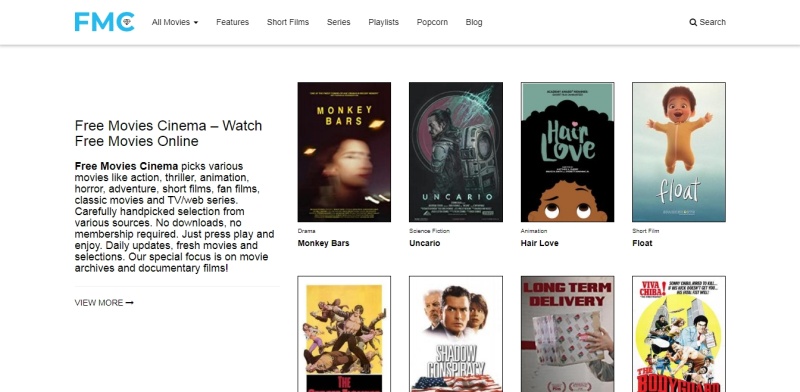
YouTube is another website where you can find movies to watch for free that you can download through the mobile app with a subscription to YouTube Premium. You should be aware that some media posted to YouTube and other streaming sites may not have the necessary permissions for use or distribution.
Whenever you are consuming media or downloading movies from the Internet, you should be cautious and aware of the issues surrounding copyright protected media. You should not download and distribute movies commercially without going through the proper legal pathways. Video downloaders are software programs that can grab the media file to save offline — the user is responsible for utilizing it correctly!
Another way to download movies from the Internet is with torrenting. Users can share files like movies and music online, only instead of downloading them directly from one server, a BitTorrent has instructions for saving a file hosted across many servers. This makes downloading faster and easier by sharing the load among many file hosts.
To access and save these files, you need a torrent client that can run and read the instructions. While torrenting is not dangerous, it is important to find files from trusted sources. If you end up chasing a movie that is hard to find on a questionable website, you could run the risk of downloading a virus or illegally shared content.
The torrent client you use is simply doing the job it was programmed to do, so it is up to the user to torrent safely and responsibly.
Folx is a well-designed torrent client made for Mac users. With Folx users can download torrent files like movies and shows with just a few clicks. The built-in torrent search engine lets you quickly search for torrent files you want and browse to find the best one for your needs.
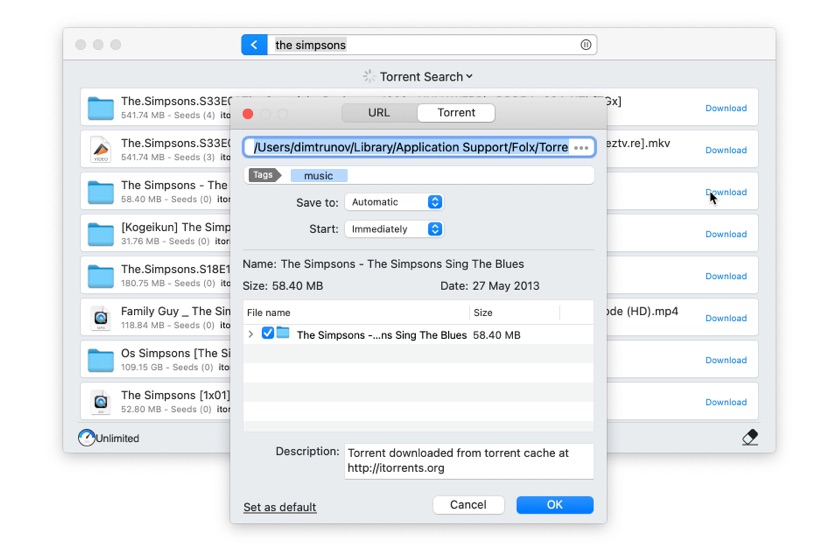
Then you simply download and let Folx do the work while you go about your business. You can also add tags to keep track of your downloads and best of all with Folx, you can download any torrent file no matter what video format it is in.
Here’s how to use Folx:
One of the most well-known torrenting clients is uTorrent. While this software is no longer compatible with Mac, it works on Windows. uTorrent makes saving movies and other files fast and secure with features like bandwidth prioritization, download scheduling, automatic downloads, and peer exchange. It is lightweight and won’t slow your computer while you save movies to watch later.
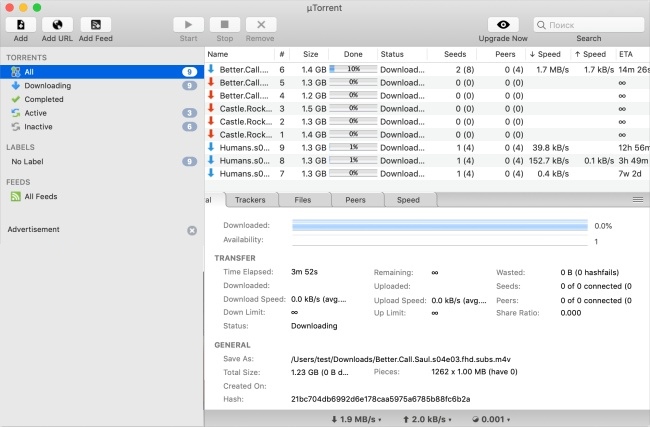
To use uTorrent, you simply follow these steps:
Of course, if you prefer to stream movies online rather than download them, you have many options there as well. Most streaming services require you to pay for a monthly or yearly subscription to access ad-free, on-demand content that you can watch anywhere so long as you have Internet access.
Many platforms also offer subscribers a way to download movies and shows to watch offline through desktop or mobile apps. We’ll look at three of the most popular streaming platforms today: Netflix, Amazon Prime, and Hulu.
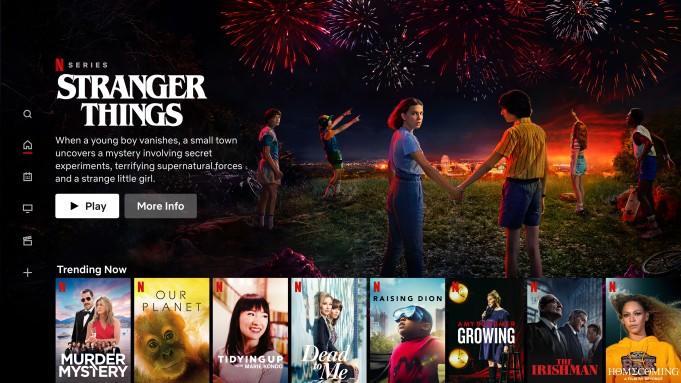
Netflix has millions of users across the world who watch original and exclusive content on the platform. If you want to know how to download movies on Mac with Netflix, you will have to patch together a solution.
For example, there is a Netflix app for iOS, Android, and Windows that lets users download movies and shows to watch offline. If desired, you could use AirPlay to stream the downloaded movie from your mobile device to Mac for a workaround!
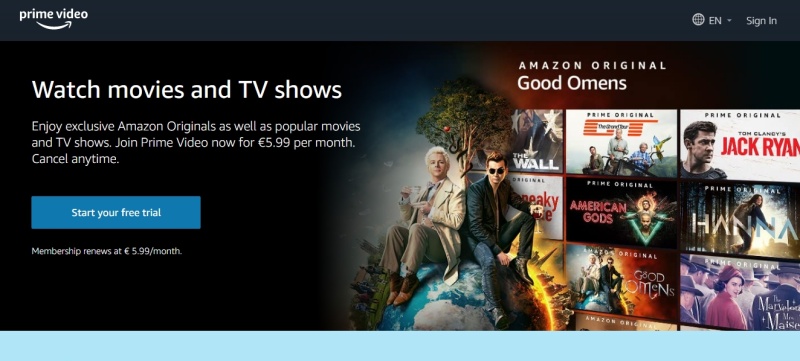
Amazon Prime subscribers can get fast, same-day shipping and also get access to original content along with movies and shows that are exclusive to the platform. As with Netflix, there is no official way to download a movie from Amazon Prime to Mac, but you can download Amazon Prime movies through the mobile app. Again, you can use AirPlay to watch downloaded movies and shows on your Mac.
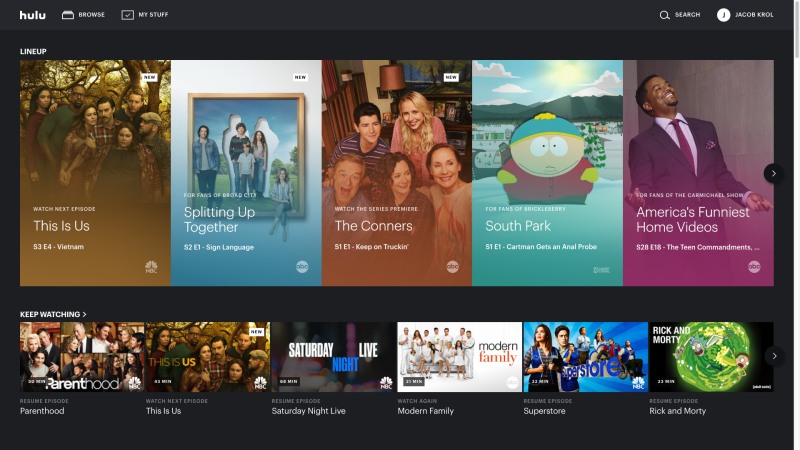
Hulu is another big name in streaming platforms with hundreds of popular shows and movies, and it also features original content that is exclusive to the brand. Users can download content through the mobile app, so if you want to watch movies downloaded from Hulu on your Mac, you can use AirPlay.
Since watching movies at home has become the national pastime, knowing multiple ways to download movies is extremely useful. Luckily, there are many ways to save movies to your computer, and we hope this guide to downloading movies has been helpful.
For anyone looking to download movies to Mac, VideoDuke is the app we recommend to save your favorite movies for offline viewing. It’s easy, quick, and secure to use with great features that give you full control over downloads. Happy watching!
