Download any video from any website
With VideoDuke video downloader Mac you can download videos from over 1,000 websites* including popular sites like Vimeo, YouTube, and Dailymotion.
* Problems that may arise while downloading online videos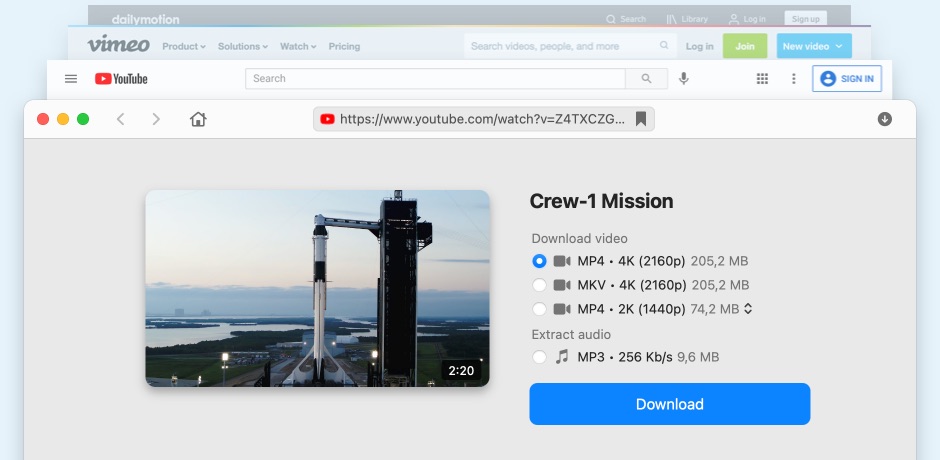
How to download videos on Mac using VideoDuke
You can choose between two modes with VideoDuke video downloader app: Simple and Advanced. Both allow you to quickly and easily download videos from YouTube, Vimeo, Dailymotion and a range of other websites. Files can be downloaded as MP4, 3GP, FLV, M4V and a whole host of other file types, and you can choose your preferred resolution, from 144p through to 8K.
For downloading videos Mac, you’ll first need to download and install VideoDuke. The demo mode lets you download your first two videos for free. Then just follow these steps:
1
Search for your video
Open your browser and find your video, then copy the video link. You can also search for video right in the main window of VideoDuke. Paste the video link into VideoDuke.
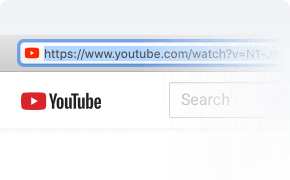
2
Select your format and resolution
Choose your format and resolution from the drop-down menu.
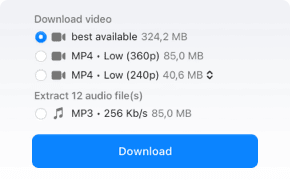
3
Click Download
Once you hit the download button, your video will automatically download. By default, videos are saved to Downloads > VideoDuke. You can change this by going to Preferences.
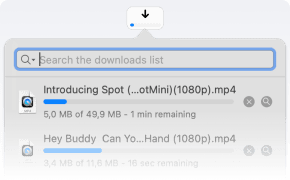
Performance
Easily download online videos on Mac
VideoDuke supports all the most popular video sharing websites, like Dailymotion, Vimeo, YouTube and can download videos from social media sites. It’s user-friendly too, with a choice of two modes and quick access buttons so you can get started downloading videos even without any prior experience. The in-built search tool makes it easy to find your video, whichever site you’re downloading from - or you can easily download video from URL.
Browser mode
The handy in-built search in the browser window lets you find videos quickly and easily.
Quick access
Quickly open YouTube, Dailymotion, Vimeo and TikTok in the main interface.
Bookmarks
Save your favorite websites to the Bookmark panel for quick access.
Download history
VideoDuke stores your download history.
Browser integration
Just add a bookmark button to integrate VideoDuke with your browser.
Choice of two modes
Choose between Simple or Advanced mode to suit your needs.
YouTube
YouTube video downloader for Mac

Download YouTube Playlists
VideoDuke is the best video downloader for Mac, as not only can you download YouTube videos, but you can also quickly and easily save whole playlists from YouTube on your Mac. Play the first track on the playlist and VideoDuke will automatically load the rest of them. You can set the quality and resolution separately for each playlist item.

Download in up to 8K resolution
VideoDuke supports downloading in a wide range of formats and resolutions to suit the device you’re downloading to and will play the file on. For mobile devices, opt for lower resolutions like 144p or 240p through to 1080p. For larger desktop displays, resolutions like 2K, 4K, 5K, and even 8K are more suitable.

Download Audio Files
Need to extract the audio from a video instead of downloading the entire video? VideoDuke makes the whole process of saving the MP3 audio file quick and easy.

Download YouTube Channels and Shorts
If you need to download the entire channel or funny and catch-eye YouTube Shorts, you can do it using VideoDuke. Just open the Videos tab to get started.
Movies
Download movies on Mac with VideoDuke
When your connection is slow or you don’t have internet access, there’s no need to worry. You can watch your favorite videos, even if you’re travelling or without internet connection with VideoDuke.
VideoDuke lets you download videos to Mac that you can watch later, at any time, anywhere. You can choose from a wide range of file formats to suit the device you’re watching on - like your Android phone or your iPad - and a range of resolutions too, from 144p to 8K. With VideoDuke you can download your favorite movies, TV shows, cartoons, and more to watch offline.
VideoDuke lets you download videos to Mac that you can watch later, at any time, anywhere. You can choose from a wide range of file formats to suit the device you’re watching on - like your Android phone or your iPad - and a range of resolutions too, from 144p to 8K. With VideoDuke you can download your favorite movies, TV shows, cartoons, and more to watch offline.
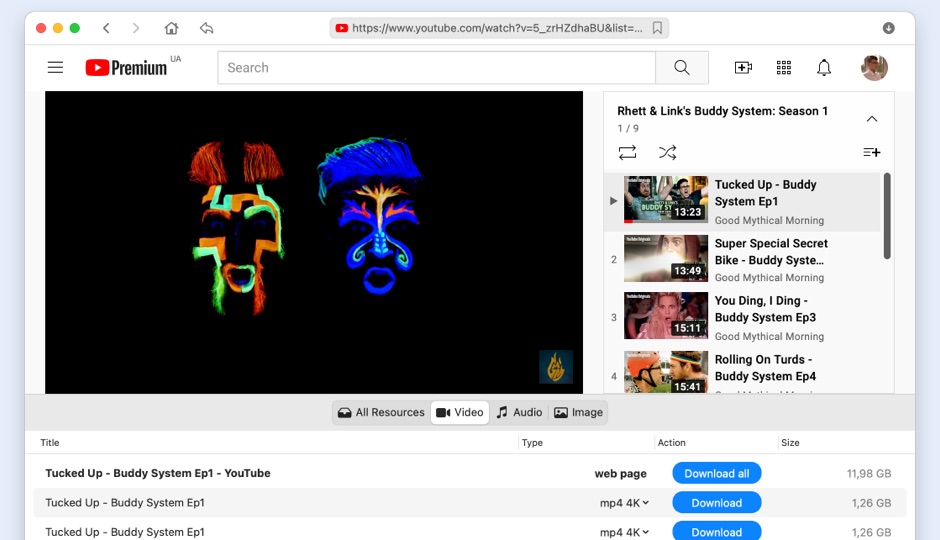
Music
Music downloader for various tasks
VideoDuke lets you download audio files as well as video. Here are just a few of the things you can do with VideoDuke:

Download MP3 files
With VideoDuke’s Advanced mode you can see all the resources available for download on the page, from MP3 audio files to album art, and quickly download them to your Mac.

Convert video to audio
Don’t want to download an entire video and want just the audio track? Just use VideoDuke’s Advanced mode as a YouTube to MP3 converter. Go to the Audio tab to easily extract the audio from any video.

Extract audio from video
If you wish to save only the audio from a particular video, you can count on VideoDuke to get the job done. Just open your favorite video and follow a few simple steps to extract the audio.

VideoDuke: The best music downloader
Because VideoDuke lets you download video link and also download videos too, it’s one of the best music downloaders around, as shown in the comparison here. Don’t forget it’s also one of the best video downloaders for Mac too.
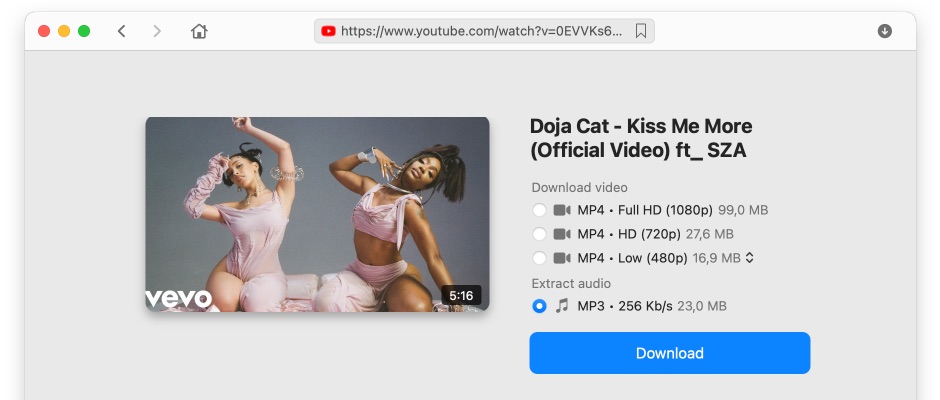
Advanced mode
Download video and other files from a web page
You can use VideoDuke’s Advanced mode to display all the resources available to download on that page - such as video, audio, closed captions, images, etc. You can then choose whether to download everything or just specific files. To get started, just copy and paste the video URL into VideoDuke or click the Download Video link to download videos from any website. Using VideoDuke as your video URL downloader, you can even download subtitles or closed captions in different languages as an SRT file when downloading a YouTube video. And if you need a Twitch video downloader VideoDuke is your powerful assistant to get the job done.
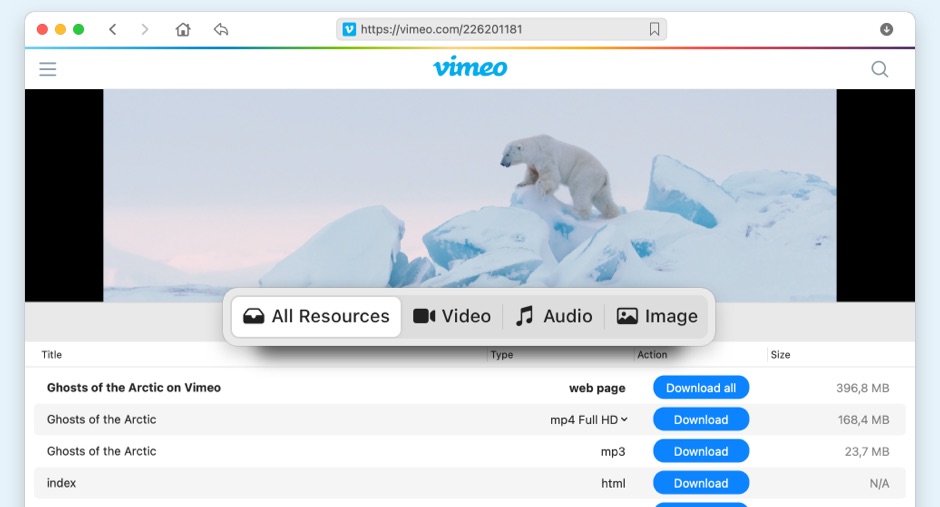
Frequently asked questions concerning video downloaders
VideoDuke can download videos from most popular video sharing sites. If you are wondering how to download movies with VideoDuke, just navigate to the video in your browser, then copy and paste the URL into the app. Alternatively, you can use the in-built search function to search for a video. Then just click the Download button and VideoDuke will start your download.
Although you could use a free online video downloader, these sites are often not the most reliable and you might run into technical issues while trying to download content. If you’re a Mac user then VideoDuke is your best option for Mac video download. It’s a reliable video downloader that knows how to download videos. VideoDuke lets you download videos from most popular video sharing sites - and you can get started by downloading two videos for free in demo mode before deciding to purchase the full version.
When it comes to the best video downloaders Mac, you can use VideoDuke to download your first two videos for free in demo mode. If you don’t want to pay for software, there are plenty of online video downloaders you can use for free, such as ClipConverter - however, these are not always reliable and you might experience technical difficulties when trying to download some videos.
If there’s no download option next to the video you want to download, you can still use a free online video downloader to download the video - just copy and paste the URL into your site of choice. Or use the best video downloader app for Mac: VideoDuke, which lets you download videos in a range of formats and resolutions from most popular video sharing sites.
Disclaimer
VideoDuke aims to bring you the best offline viewing experience with video and audio downloading. Your personal videos are for your own enjoyment. However, using VideoDuke to download content that doesn’t belong to you isn’t something we endorse. If you choose to use VideoDuke for that purpose, then you’re agreeing to take full responsibility for any copyright claims or consequences that may arise.
What do users say about VideoDuke?
“It’s easy for me to download my favorite tracks in MP3 format from YouTube without downloading the whole video. I love VideoDuke’s ability to extract MP3 audio.”
“I use VideoDuke’s Simple mode as I prefer to get things done quickly, without too many options. It only takes a few seconds to open the video and start downloading.”
“I can download videos from almost any site, and there are no issues using the app so far.”
“I’m thrilled that I can get the whole YouTube playlist - all I have to do is add a single playlist URL. There’s no need to add every song as VideoDuke takes care of that.”

#1 at Video Downloaders for Mac
VideoDuke
Download videos from almost any website
4.5 rank
based on
89
+ users
Get a download link for Desktop
Submit your email address to get link for quick download and get started!
Submit your email address to get link for quick download and get started!
or
Information
Requirements: , 55.99MB free space
Category: Video Downloaders for Mac
Pricing: Starts from US$29.95
Languages:
English
